Search English Articles
This page is about how to search an English article.
When you want to know about searching a book, please see the following page.
Search Books
Table of Contents
- Search through Web of Science
Web of Science is a database collecting bibliographic information of core journals.
*Web of Science is only available for Students, Faculty and Staff of Shimane University.-
Access to "Database" from the library homepage.
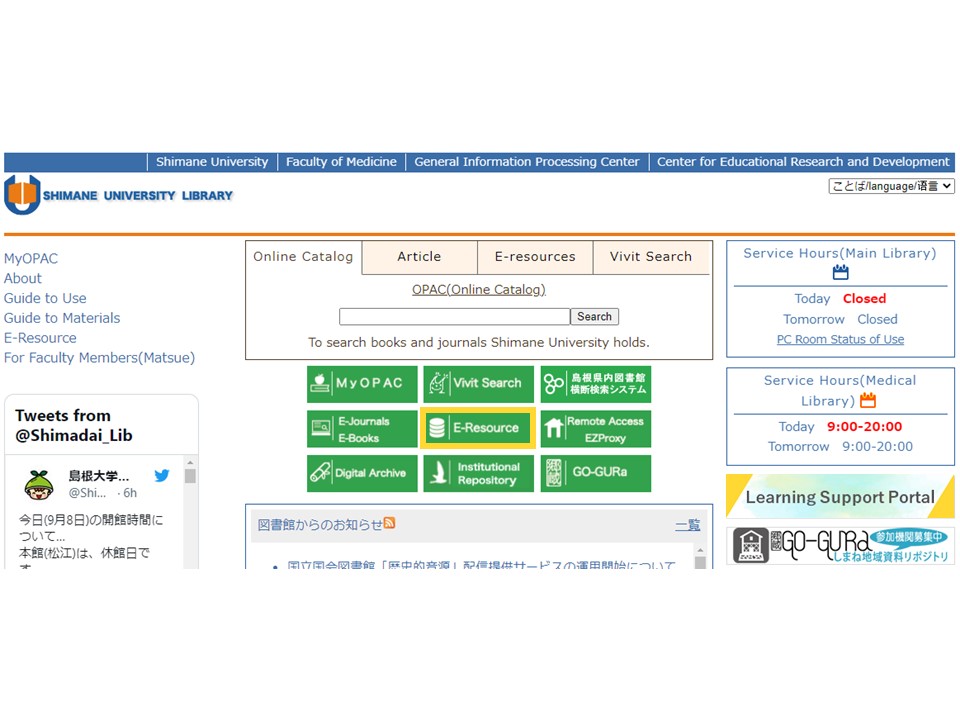
-
Click "Web of Science" in the database list.
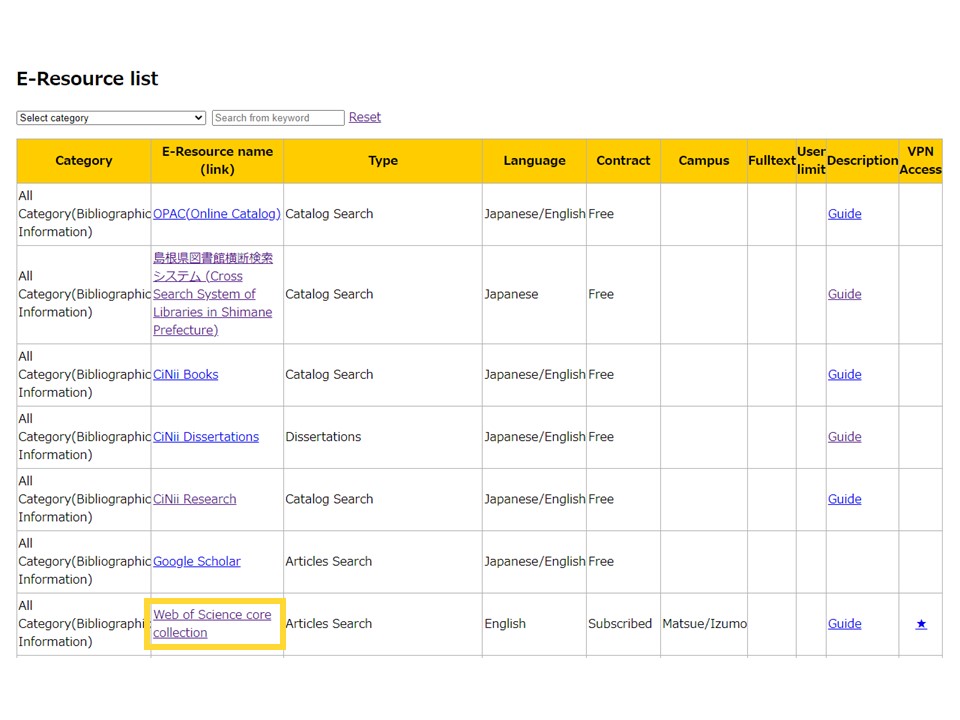
-
This is the top page of Web of Science. You can change the type of search in the menu to the left of the search box.
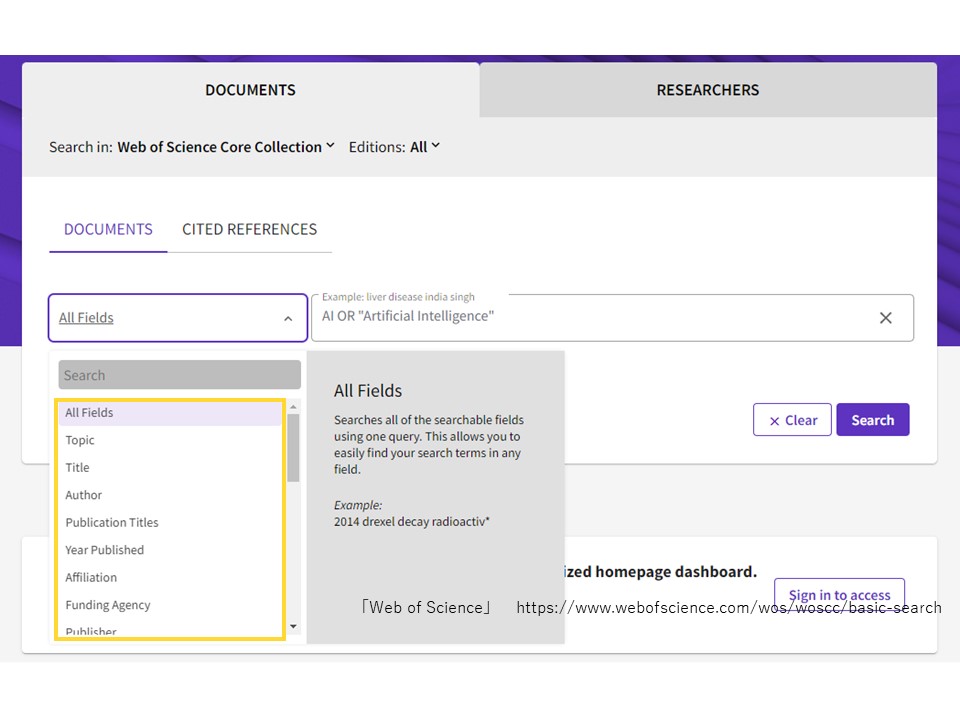
-
For example of search types, "Topic" can search widely multiple items and "Title" can search article titles.
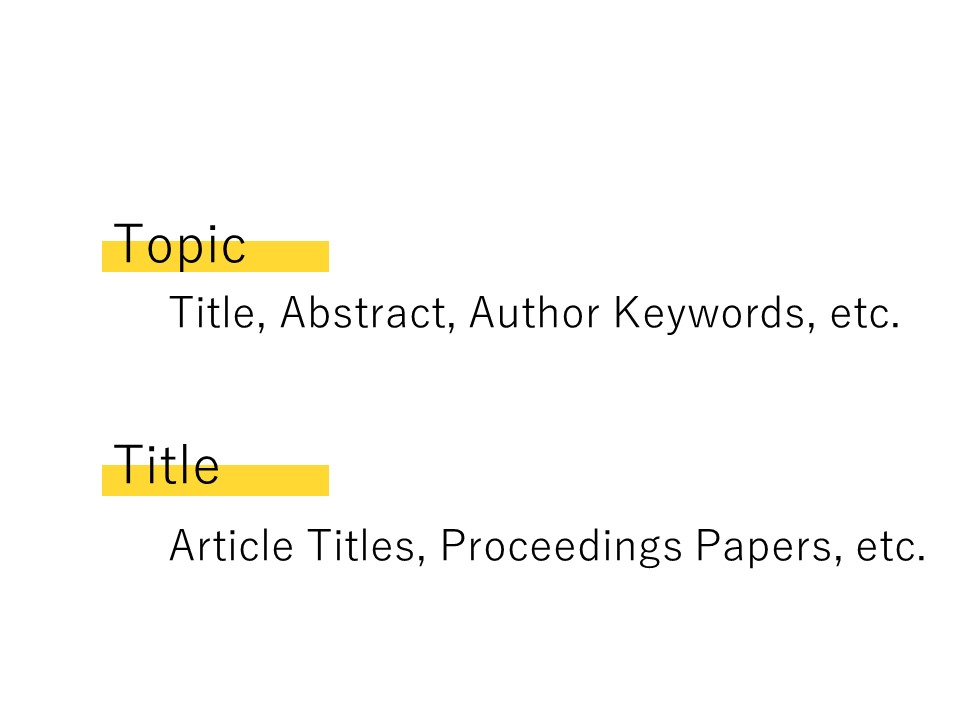
-
There are some tips which support your search. The first is the asterisk, which is convenient to search Noun, Adjective, Plural, etc. in one place.
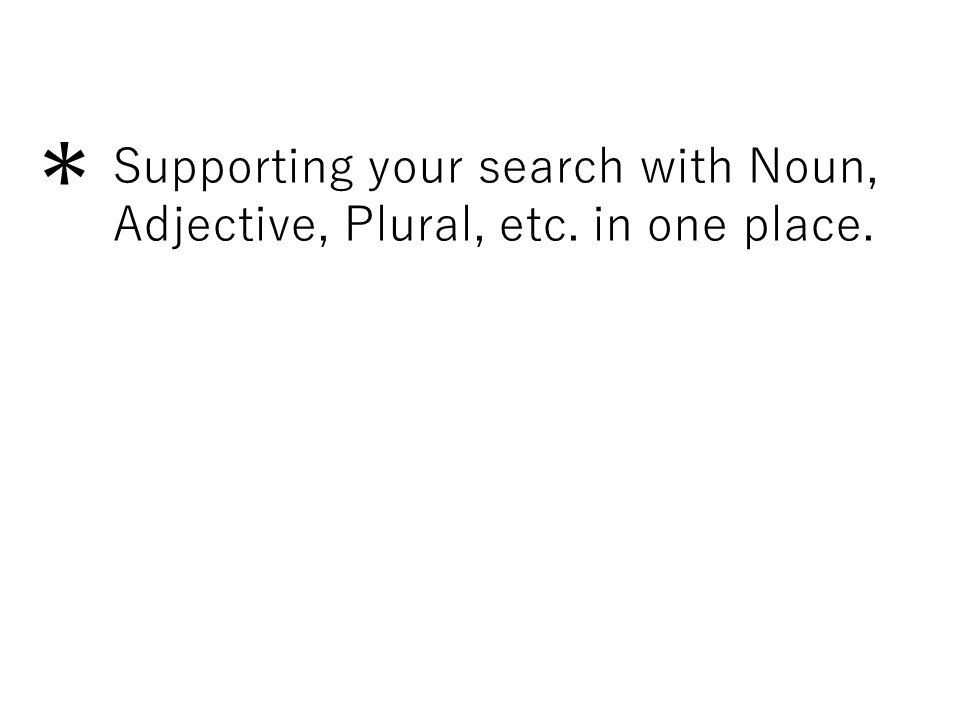
-
For example, when you search with "biology", articles including "biology" appear in the search result of course, but "biologies" or "biological" are out of the scope.
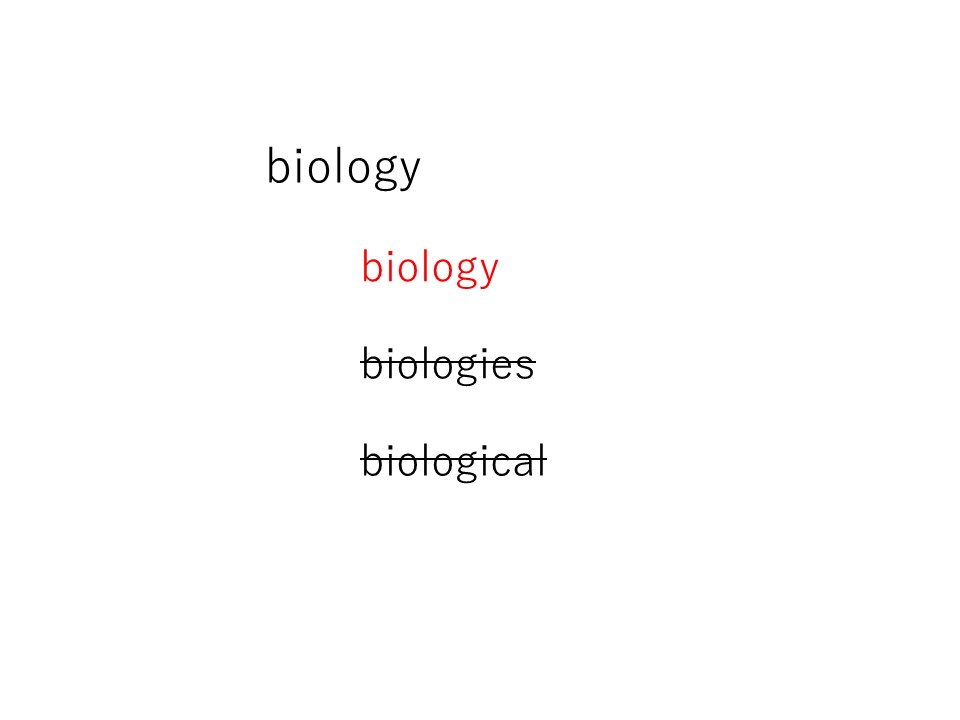
-
The asterisk searches for words that contain the previous part, regardless of the end of the word; a search with "biolog*" will find all three words which have "biolog" in common at once.
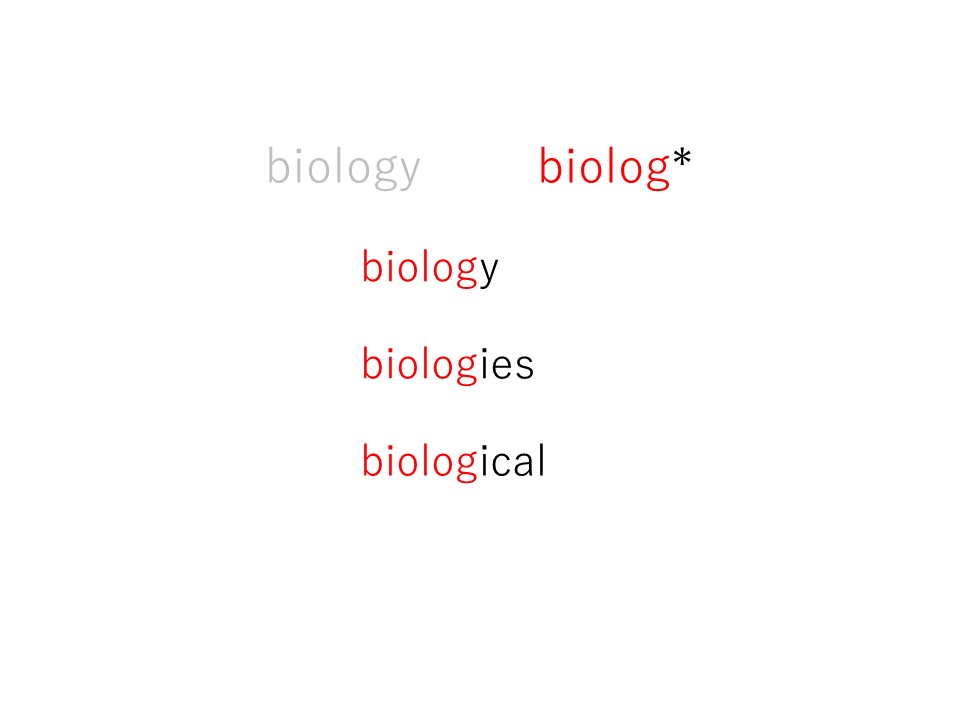
-
The second is a double quotation used for searching words as a phrase.
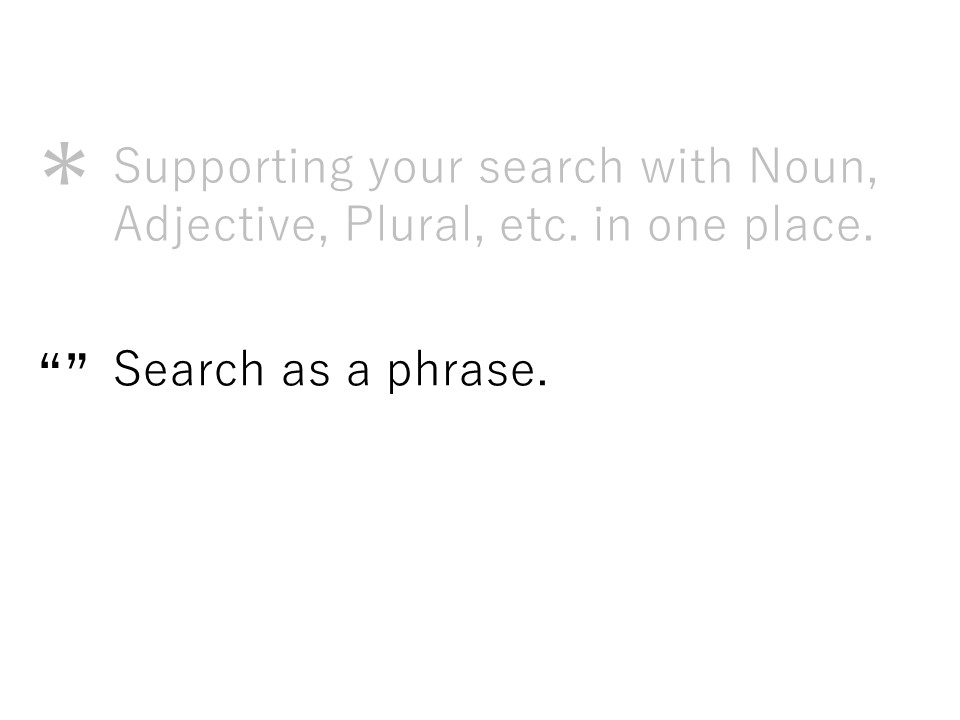
-
For example, if you enter "paper sludge" without double quotation marks, you will find papers with abstracts that say "In this paper, ... sewage sludge" and so on. When searching with two or more keywords in this way, you will also find papers different from what you are looking for.
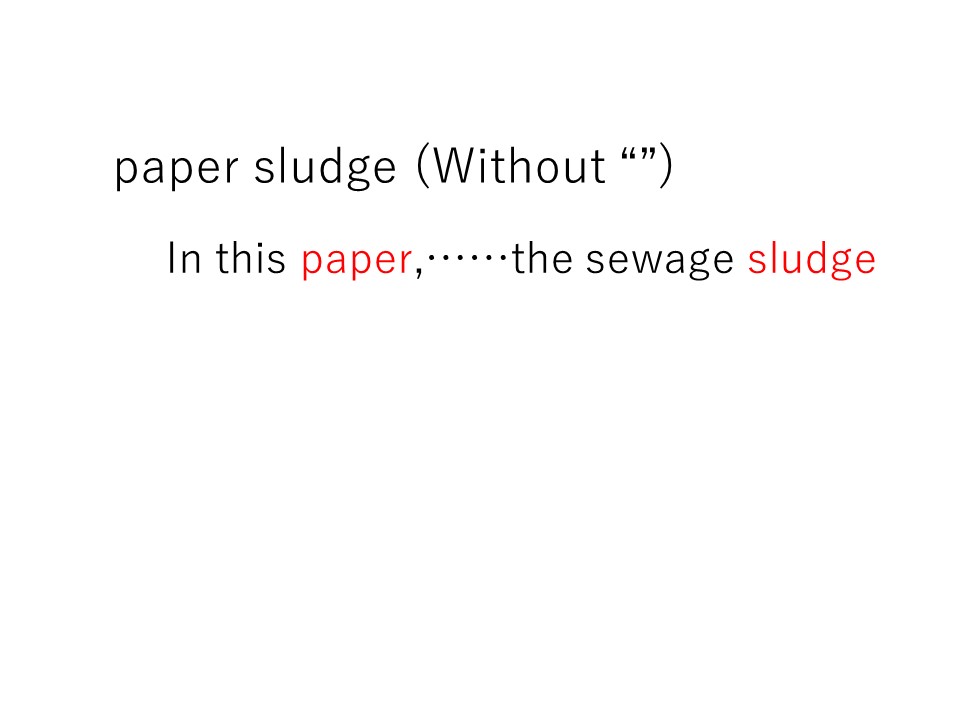
-
Double quotations allow you to search for articles where the keywords are used as adjacent phrases, such as "study on paper sludge," so you can exclude articles that keywords are used far apart, as in the previous example.
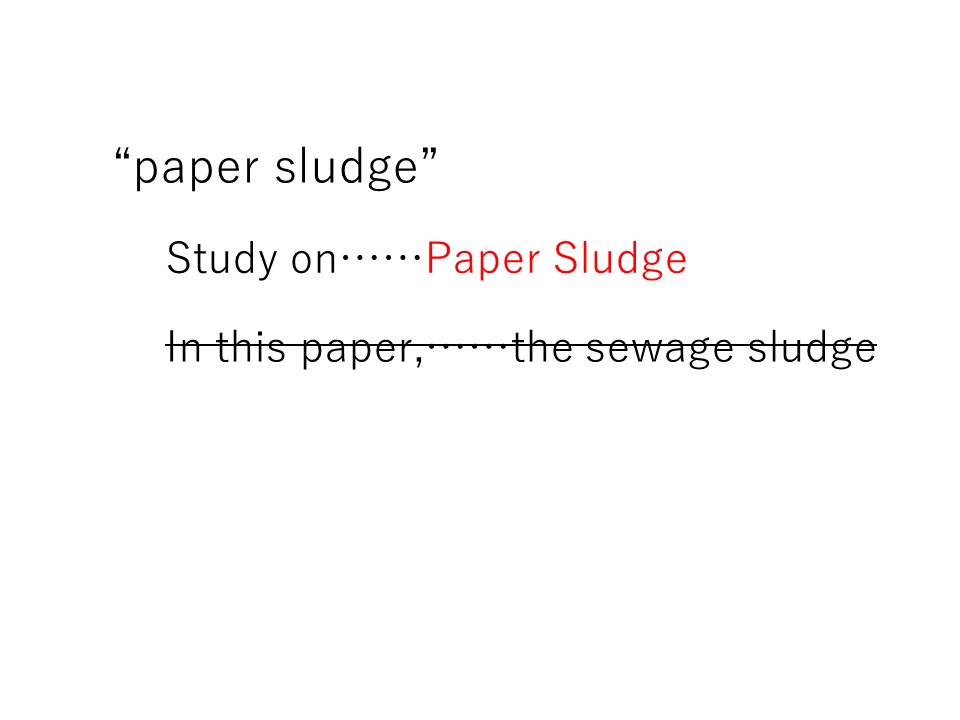
-
The third is "OR", which is convenient to search synonyms.
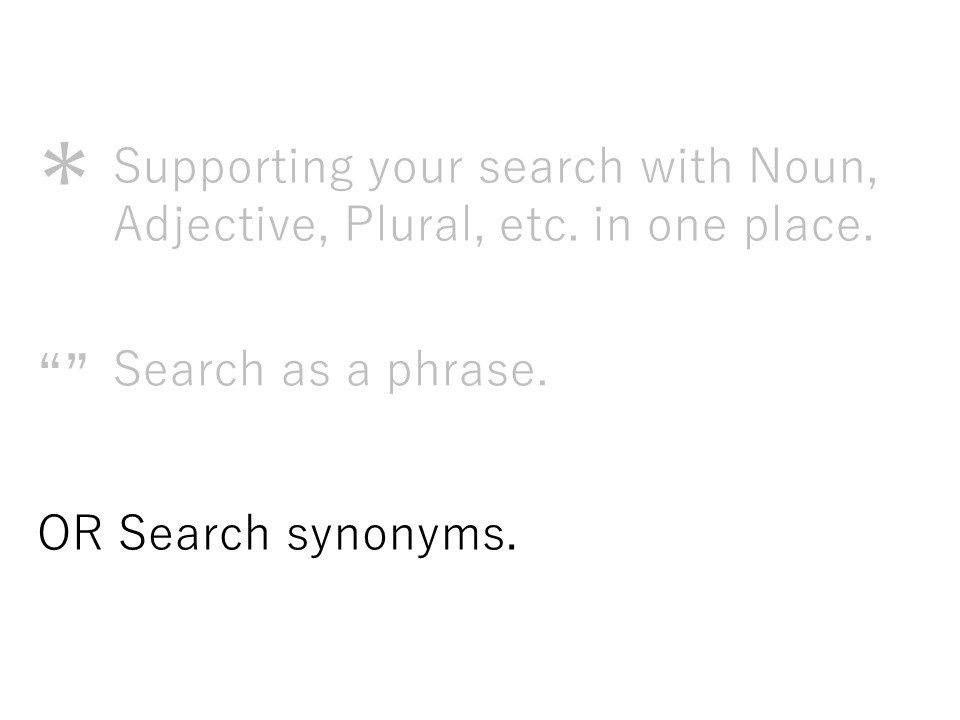
-
For example, a search for "AI" will return hits for articles that include "AI," but not for articles that use only "Artificial Intelligence" instead of "AI".
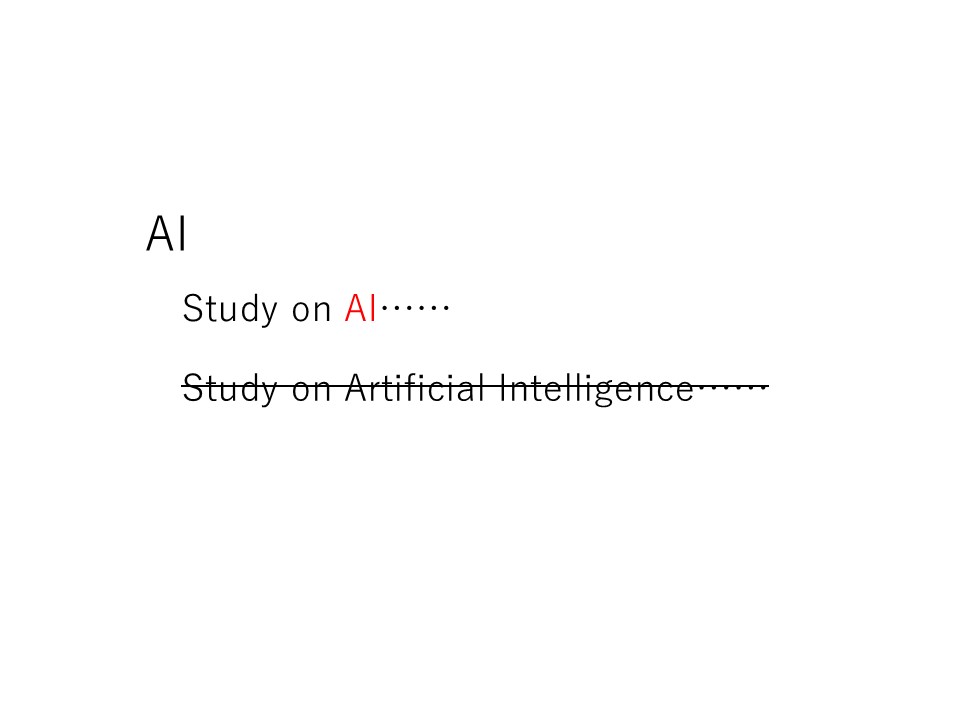
-
Conversely, a search for "Artificial Intelligence" will find articles that contain "Artificial Intelligence" but not articles that use only "AI" instead.
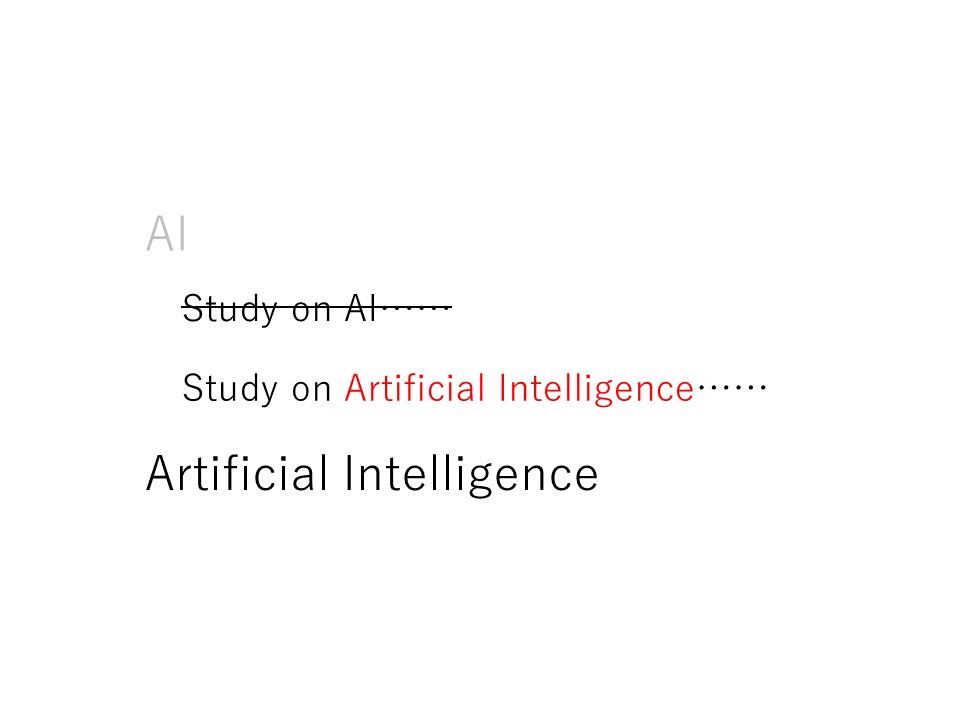
-
Different papers may use different words to refer to the same thing. If you re-search for each word, it would be wasteful.
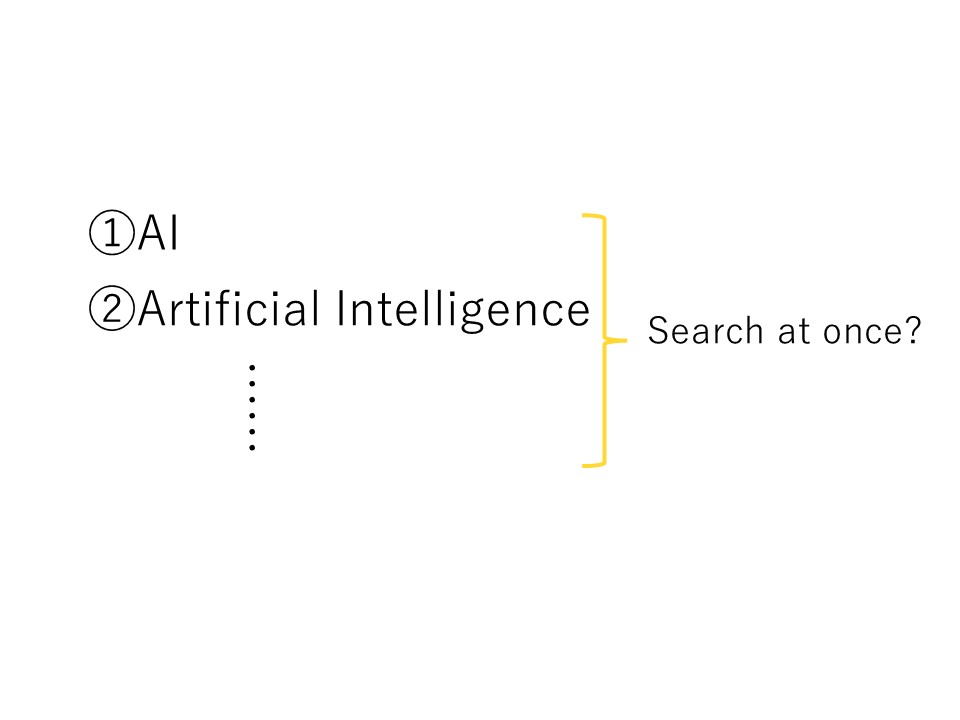
-
In this case, you can use OR to connect synonyms to search for articles that contain either one of them.
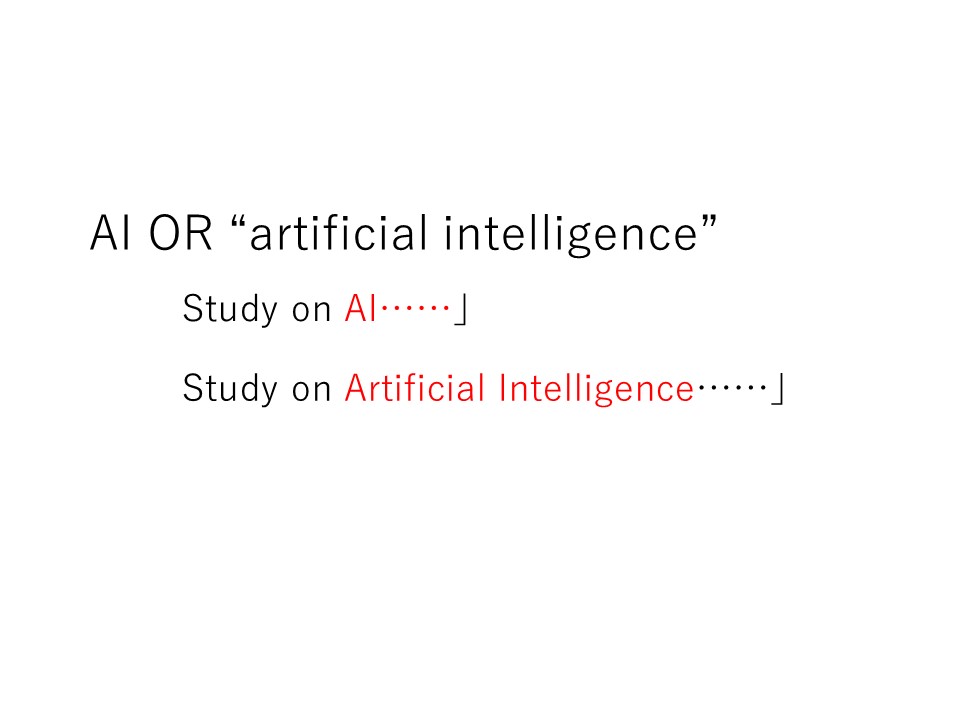
-
For example, searching with AI OR "artificial intelligence".
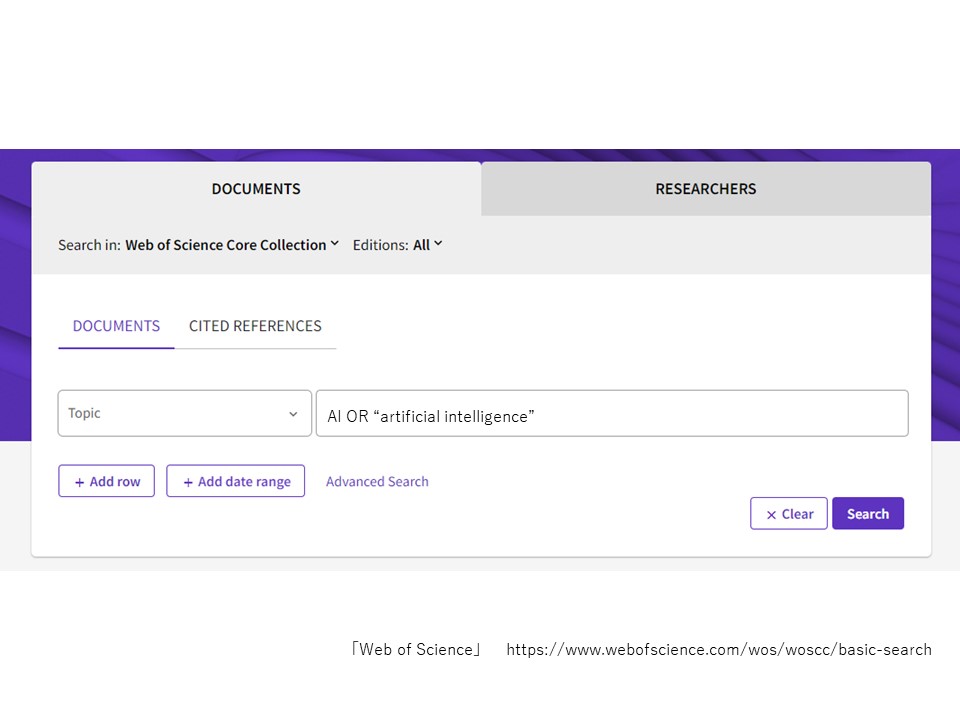
-
Search by keyword and a list of search results will be displayed. A default of sorting criteria is by relevance, but you can switch the sorting order to newer or older publication year, or more frequently cited articles, and so on.
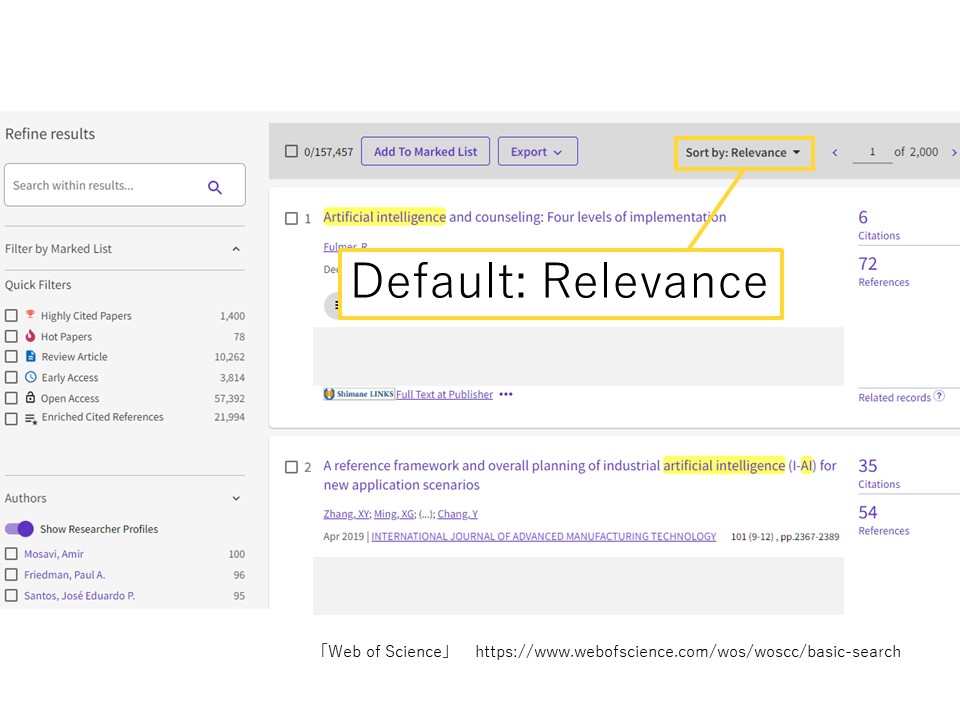
-
- Get Articles through Web of Science
-
Click on ShimaneLINKS, "Full text at publisher" or Google Scholar at the top of the article detail page to check whether Full Text is available or not. Clicking on "Full text at publisher" will take you to the E-Journal page, but some articles may not be viewable outside of the university's contract; clicking on ShimaneLINKS will show you the location of the material if it is held by the Shimane University library.
*Subscribed E-Journals and request photocopy/loan to other university libraries are only available for Students, Faculty and Staff of Shimane University.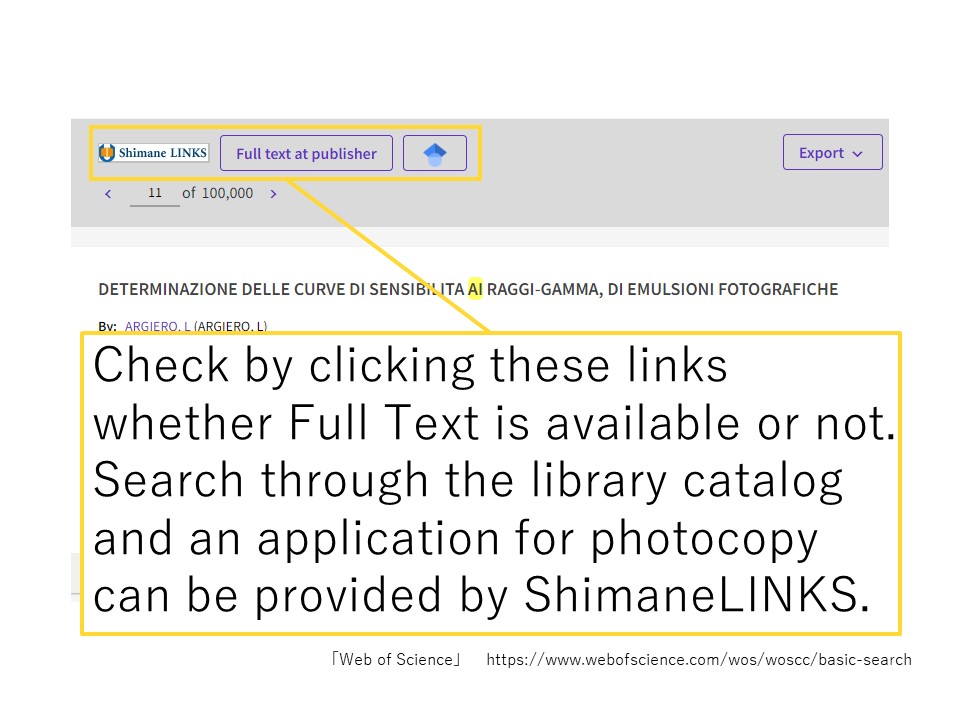
-
When clicking ShimaneLINKS, the page like the following image will appear. If the journal containing the article you need is not held by the university library and its electronic version is not available, and you wish to order a copy of the article from another university, click "学外文献複写・現物貸借を申し込む" (Make an application for InterLibrary Loan/Photocopy Request).
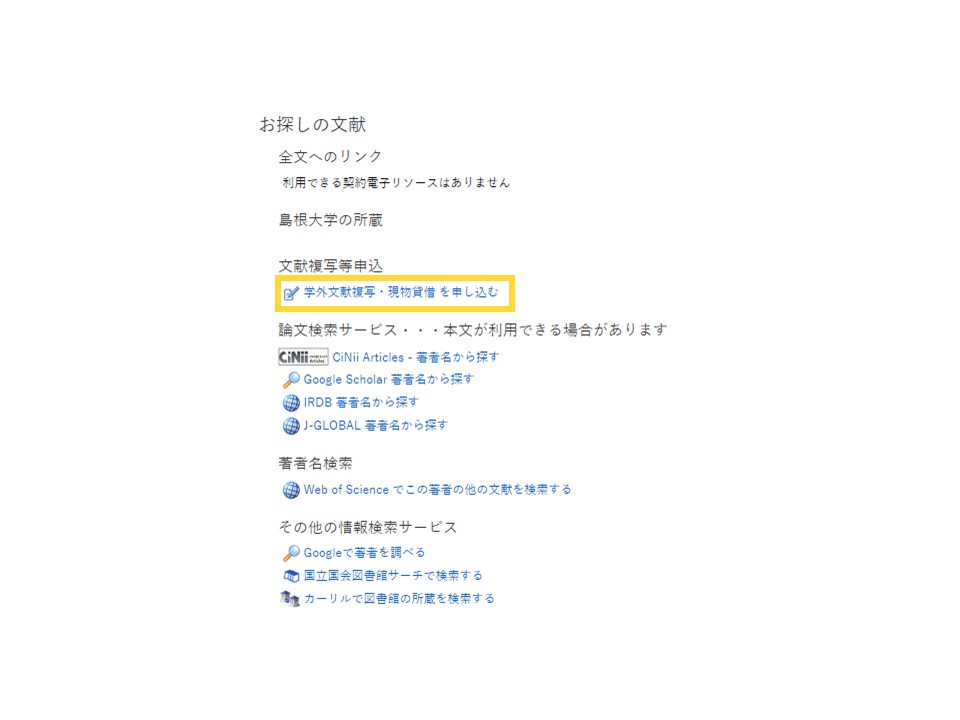
-
Enter the ID/Password of Shimane University Integrated Authentication System and click "Login".
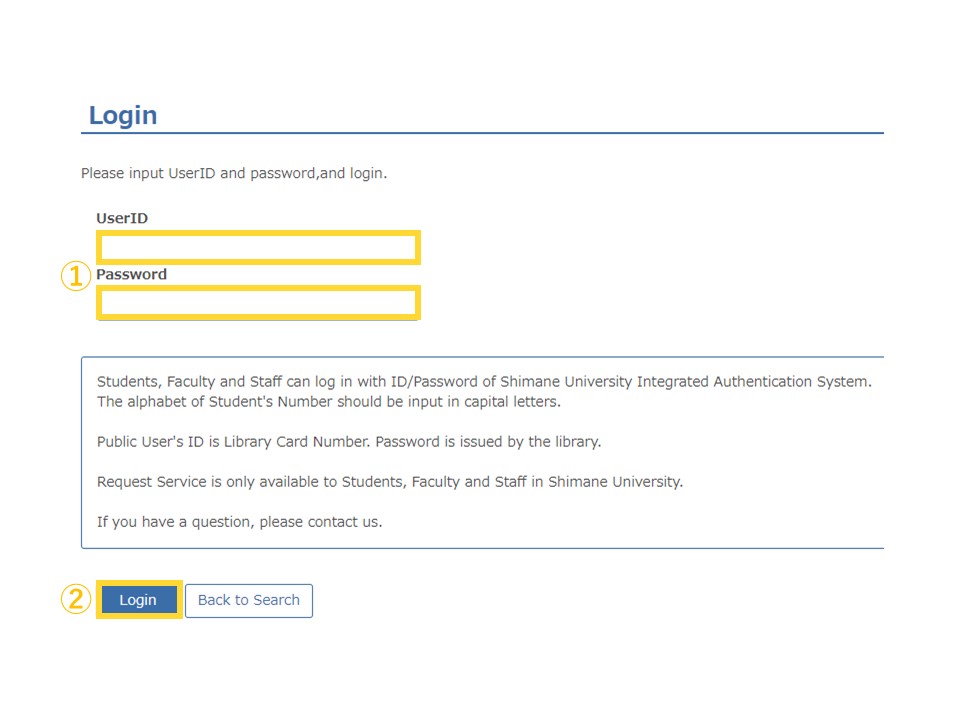
-
Check the "I accept the agreement." and click "Continue".
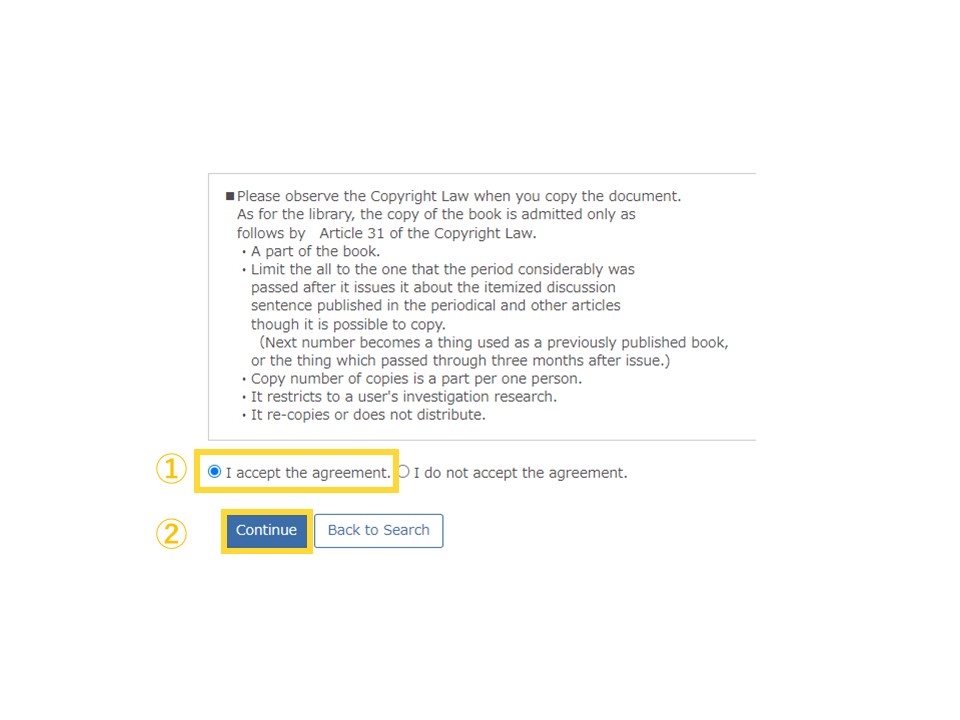
-
When you want to order a photocopy, check "Copy". (If you want a book loan, check "Loan".)
When you want a color copy, please check "★ Color". (For example, the article contains a colored figure and you want the page with full color copy.) Generally, a color copy is more expensive than monochrome copy; if you do not need a color copy, please check "Monochrome".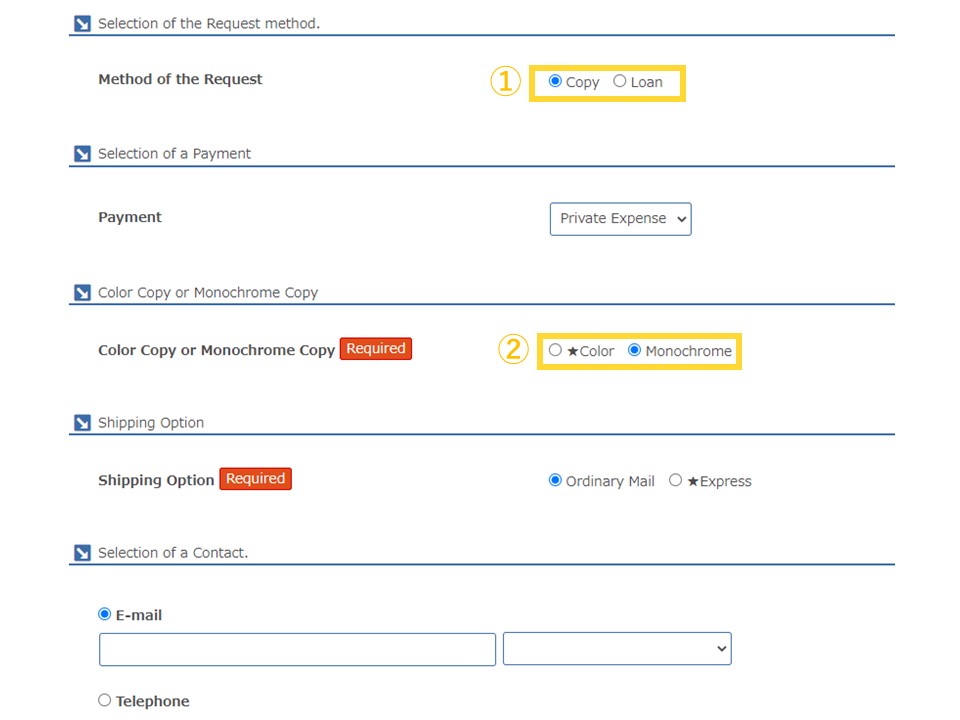
-
Choose shipping option. If you choose "Express", additional cost is required. (About 300-400 yen.) The default of a contact method is E-mail.
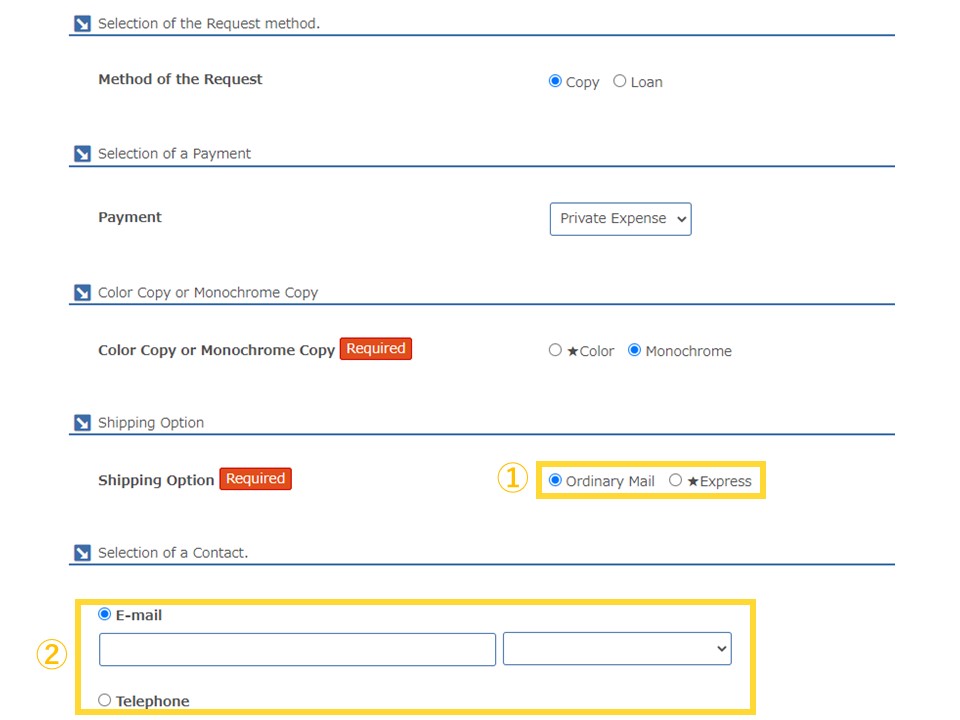
-
When you make an application through ShimaneLINKS, the necessary information is automatically input. If ShimaneLINKS is unavailable, login MyOPAC and make and application from "InterLibraryLoan/Photocopy Request" in "User Service" menu of OPAC.
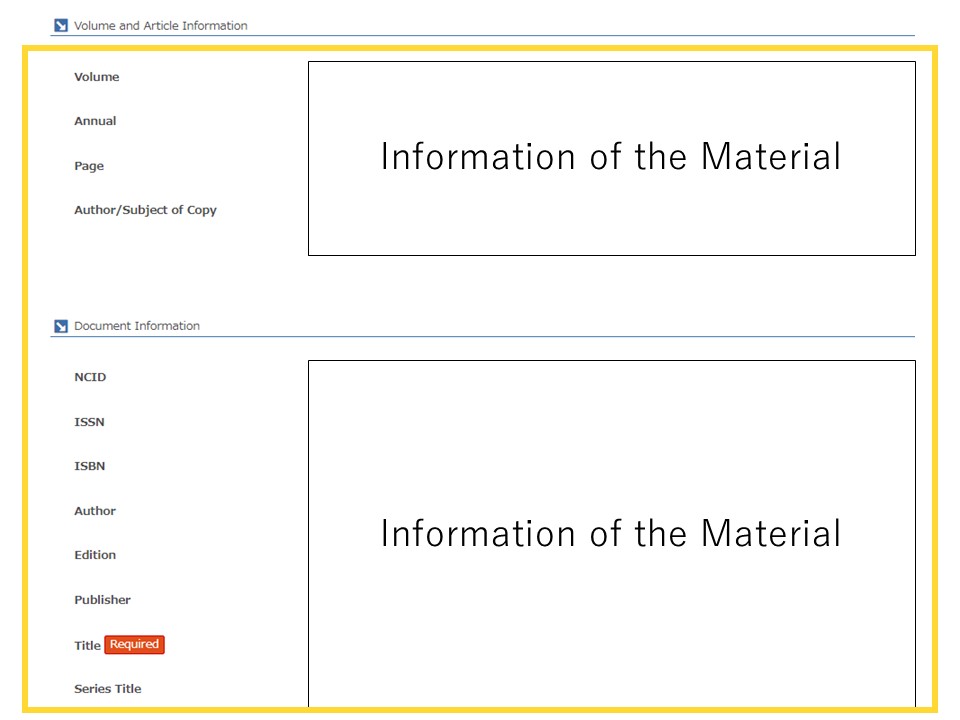
-
If you need to tell the staff something such as additional information, input the comment column. If there is nothing, please leave it blank. Click "Continue".
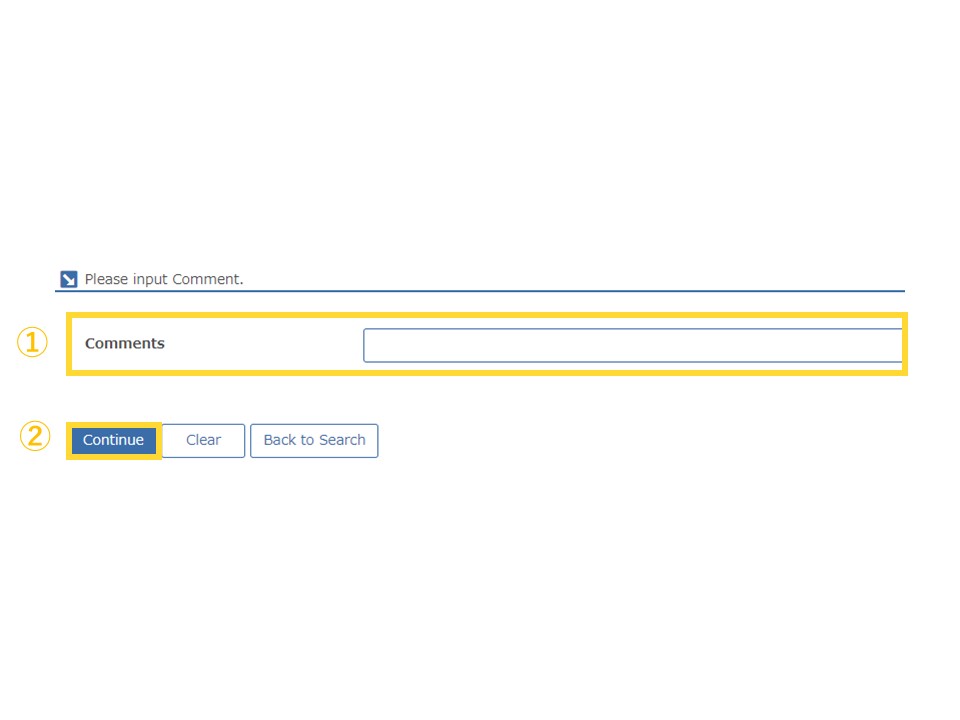
-
Check the confirm screen. If the all information is correct, click "To apply". Then the application is completed.
When the book arrived, the library will notify you by E-mail. The fee is shown in the E-mail and please pay that at the Service Desk.
In some cases, you may be asked to pay with stamps instead of cash. Stamps can be purchased at post offices, convenience stores, and University Co-op stores.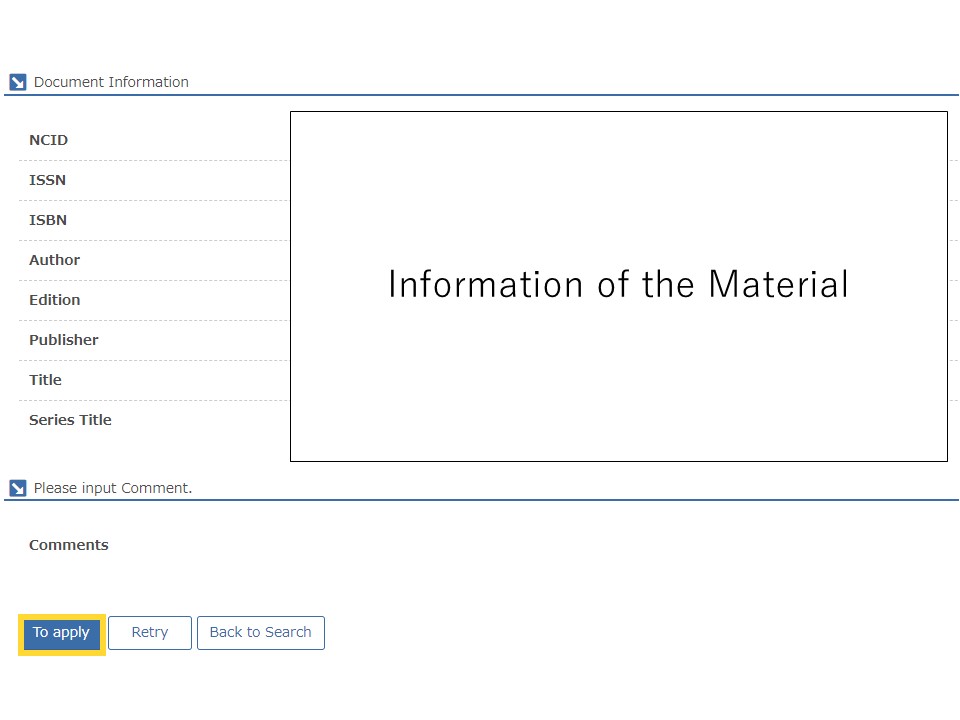
-